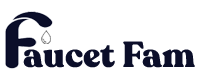How to Unlock Samsung Oven: Easy Steps to Regain Control
Getting your Samsung oven locked can be frustrating when you’re ready to cook or bake. Whether it’s accidentally activated the child lock or a safety feature kicked in, knowing how to unlock your oven quickly saves you time and stress.
You don’t have to call for service or guess what buttons to press. With a few simple steps, you can regain full control of your Samsung oven and get back to preparing your favorite meals.
This guide walks you through the easy process to unlock your Samsung oven so you can use it safely and confidently. Keep reading to unlock your oven hassle-free.
Understanding Your Samsung Oven Lock Feature
Samsung ovens include lock features designed to prevent unintended use. Knowing how these locks work helps you unlock your oven quickly when needed.
Types of Locks on Samsung Ovens
- Child Lock: Prevents children from accidentally starting or changing oven settings by disabling control panel buttons.
- Control Panel Lock: Locks the entire control panel to avoid accidental button presses during cleaning or cooking.
- Oven Door Lock: Automatically engages during self-cleaning cycles to keep the door securely closed for safety.
Why Samsung Ovens Have Lock Functions
Samsung installs lock features to enhance safety and prevent accidents. Locks protect against unintended operation by children or pets, secure settings during cleaning processes, and maintain the oven’s optimal performance by avoiding accidental interruptions.
Step-by-Step Guide on How to Unlock Samsung Oven
Unlocking your Samsung oven involves simple, direct steps you can follow using the control panel and button combinations. The process varies slightly depending on the lock mode activated.
Using the Control Panel to Unlock
Press and hold the “Lock” or “Control Lock” button on the control panel for 3 to 5 seconds. The oven’s display will show the lock icon disappear or change, indicating it’s unlocked. If your model doesn’t have a dedicated lock button, proceed to the button combination method.
Unlocking Using a Specific Button Combination
Press and hold the “Bake” and “Broil” buttons simultaneously for 3 seconds. Release both once the control panel lights up or the lock indicator turns off. This method works on many Samsung ovens without a dedicated lock key.
Dealing with Child Lock and Control Lock Modes
Identify if the oven is in Child Lock or Control Lock mode by checking the display. For Child Lock, hold the “Bake” button alone for 3-5 seconds. For Control Lock, pressing and holding the “Stop/Cancel” button for 3 seconds usually clears the lock. If these don’t work, consult your model’s manual for specific unlock sequences.
Following these steps restores full oven control promptly, avoiding unwanted service calls or delays during cooking.
Troubleshooting Common Issues When Unlocking
You might face issues unlocking your Samsung oven even after following standard steps. Identifying the cause helps you resolve the problem faster.
Oven Not Responding to Unlock Commands
Ovens may not respond if the control panel is locked in a different mode or experiencing a system glitch. Verify that you’re pressing the correct buttons according to your oven model. If the control lock or child lock is active, pressing and holding the “Lock” or “Control Lock” button for 3 to 5 seconds usually deactivates it. If the oven remains unresponsive, check for a locked oven door, since some models won’t unlock until the door is closed properly. Also, ensure that the oven is plugged in and the display is active. Touchpad issues caused by moisture or dirt can prevent commands from registering; wipe the panel with a soft, dry cloth before trying again.
Resetting the Oven to Default Settings
Resetting the oven clears glitches obstructing the unlock process. To reset most Samsung ovens, disconnect the oven’s power by unplugging it or turning off the circuit breaker for 1 to 2 minutes. Reconnect power and check if the oven unlocks automatically or via normal button combinations. Refer to your user manual for model-specific reset instructions, as some models require holding certain buttons during power restoration. Resetting removes temporary errors and restores default control settings, preparing the oven for unlocking commands.
Tips to Prevent Your Samsung Oven from Locking Unintentionally
Avoid accidental locking by regularly checking the oven’s control panel for active lock indicators. Disable the Child Lock feature when not needed, especially if children aren’t nearby. Clean the control panel gently to prevent sticky buttons, which may trigger unintended locks. Keep the oven door fully closed during operation to ensure the locking mechanisms function correctly. Update your oven’s firmware if available, as updates can fix bugs causing unexpected locking. Avoid pressing multiple buttons simultaneously, which can activate lock modes. Familiarize yourself with the oven’s manual to recognize lock symbols and react promptly. Consistently following these steps reduces chances of your Samsung oven locking unintentionally and interrupts your cooking process.
Conclusion
Unlocking your Samsung oven doesn’t have to be a hassle. With the right approach and understanding of the lock features, you can quickly regain control and get back to cooking. Staying aware of the oven’s lock settings and maintaining your appliance properly will help prevent future lockouts.
If you ever face issues unlocking your oven, a simple reset or following the recommended steps can save you time and avoid unnecessary service calls. Keep these tips handy to ensure your Samsung oven works smoothly whenever you need it.