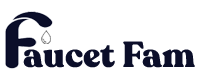How to Set Time on Samsung Oven: Easy Step-by-Step Guide
Setting the right time on your Samsung oven is key to ensuring your meals cook perfectly and on schedule. Whether you’re prepping dinner or baking a favorite dessert, having the correct clock time helps you stay organized and avoid overcooking.
If you’ve just installed your oven or experienced a power outage, resetting the clock might seem tricky. But don’t worry—it’s a quick process you can easily master. With a few simple steps, you’ll have your Samsung oven’s clock set accurately so you can focus on what matters most—creating delicious dishes.
Understanding Your Samsung Oven Display
Your Samsung oven uses a digital display to show the time and cooking settings. Knowing the display type helps you set the clock quickly and accurately.
Types of Displays and Controls
Samsung ovens typically have one of two display types:
- LED Displays show bright red or green numbers. You adjust the time using buttons labeled “Clock,” “Timer,” or arrows.
- Touchscreen Displays feature a glass panel with on-screen icons. You set the time by tapping “Clock” and using the keypad or swipe controls.
Control panels may include physical buttons, knobs, or touch-sensitive areas depending on your model. Your oven’s user manual provides the exact layout and button functions.
Importance of Setting the Correct Time
Setting the correct time on your Samsung oven ensures accurate cooking durations and timer functions. It prevents early or late alerts, reducing the risk of overcooking or undercooking food. The oven’s internal clock also synchronizes with delayed start features and keeps scheduled cooking consistent. If your oven loses power, reset the time promptly to maintain these benefits.
Step-by-Step Guide to Set Time on Samsung Oven
Setting the time on your Samsung oven ensures accurate cooking and timer functions. Follow these clear steps to adjust the clock quickly and correctly.
Preparing Your Oven for Time Setting
Locate the control panel, usually positioned above the oven door. Ensure your oven is powered on but not baking or in any active cooking mode. If a power outage occurred, the display may blink, signaling the need to reset the clock. In ovens with touchscreens, look for a clock icon or “Set Clock” option. For LED models, check for a clock button or “Clock” label on the control panel.
Setting the Clock Using the Control Panel
Press the “Clock” or “Set Clock” button once to enter time-setting mode. Use the number pad or arrow buttons to enter the current hour and minutes. For 12-hour formats, select AM or PM if prompted. On touchscreen models, tap the numbers to adjust time digits. Avoid pressing other buttons until the time is fully set to prevent interruption.
Confirming and Saving the Time
Press the “Start” or “Enter” button to save the set time. If your Samsung oven features a knob, turn it to confirm the clock setting. The display should stop blinking, indicating the time is stored. Verify the displayed time matches your local time zone, as precise timekeeping affects your oven’s cooking schedules and timer accuracy.
Troubleshooting Common Issues
Address common problems encountered when setting the time on your Samsung oven. These solutions help maintain accurate clock settings essential for cooking precision.
When the Clock Won’t Set
Verify the oven is in standby mode; clock settings won’t update during active cooking cycles. Check if the “Clock” or “Set Clock” button responds; if unresponsive, the control panel may need a reset. Press and hold the “Clock” button for 3 seconds to enter time-setting mode directly. Confirm you’re entering the correct time format: use 12-hour or 24-hour settings as required by your model. If the display remains blank or error codes appear, disconnect power for 30 seconds, then reconnect to reset electronics. Persistent issues might indicate a faulty control board requiring professional service.
Resetting the Oven Clock
Locate the “Clock” or “Set Clock” button on the control panel to initiate the reset. Press this button once; if the time display blinks, input the current time using the number pad or touchscreen. Confirm the entry by pressing the “Start” or “Clock” button again; the blinking stops once the time is saved. In models with touchscreen controls, follow on-screen prompts to adjust hours and minutes accurately. After power outages, reset the clock promptly to prevent timer and delayed-start errors. If automatic clock reset fails, manual adjustment ensures correct timekeeping for reliable oven operation.
Tips for Maintaining Accurate Oven Time
Set your Samsung oven clock correctly after every power outage to avoid cooking delays. Check for firmware updates regularly, as Samsung often releases patches that improve timekeeping accuracy. Clean the control panel gently using a soft cloth to ensure button responsiveness, which prevents clock-setting errors.
Avoid unplugging your oven frequently, since repeated power interruptions can cause the internal clock to reset. Use the oven’s built-in backup battery feature, if available, to maintain time during short power losses. Verify that your oven’s clock remains synchronized with your local time, especially when daylight saving changes occur.
Consider calibrating the oven clock every few months by comparing it to an accurate time source. Replace your oven’s power cord or outlet if you notice frequent power surges, because inconsistent power supply can affect the clock function. Lastly, if your oven uses a touchscreen, avoid excessive screen clutter that may interfere with smooth controls, impacting your ability to set or maintain the correct time.
Conclusion
Setting the correct time on your Samsung oven is a small but essential step that keeps your cooking on track. With a properly synced clock, you’ll avoid guesswork and enjoy consistent results every time.
By following simple steps and troubleshooting tips, you can quickly master the process and maintain accurate settings even after power interruptions. Keeping your oven’s clock precise ensures all features work seamlessly, letting you focus on creating great meals without worry.