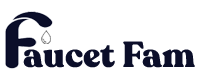How to Set Clock on GE Oven: Easy Step-by-Step Guide
Setting the clock on your GE oven might seem simple but getting it right ensures your cooking stays on schedule. Whether you’ve just installed your oven or experienced a power outage, knowing how to quickly set the clock can save you time and hassle.
You don’t need to be a tech expert to adjust the clock. With just a few straightforward steps, you’ll have your oven’s display showing the correct time in no time. Keep reading to learn the easy way to set the clock on your GE oven and keep your kitchen running smoothly.
Understanding the Importance of Setting the Clock on Your GE Oven
Setting the clock on your GE oven ensures precise cooking and baking times. It synchronizes the oven’s timer with your daily schedule, allowing you to use features like delayed start and automatic shutoff effectively. Accurate time settings prevent overcooking or undercooking, improving meal quality.
The clock also powers safety functions. If you don’t set it correctly, some safety locks or alerts may not function as intended. Your oven’s display and control panel rely on the clock to coordinate timers and alerts for multiple cooking modes.
Using the clock optimizes energy use. By programming cooking durations aligned with your routine, your oven operates efficiently, reducing unnecessary power consumption. This benefits both your kitchen workflow and your utility bills.
Maintaining an accurate clock supports recipe consistency. When recipes specify exact cooking times, your oven’s timed features ensure repeatable results, important for complex dishes or multiple meals prepared throughout the day.
Step-by-Step Guide to Set the Clock on a GE Oven
Setting the clock on your GE oven is straightforward and only takes a few minutes. Follow these steps to ensure your oven’s clock displays the correct time, maintaining schedule accuracy for cooking tasks.
Locating the Clock Controls on Your GE Oven
Start by finding the clock control buttons on your GE oven’s control panel. Look for buttons labeled “Clock,” “Set Clock,” or icons resembling a clock face. These controls usually appear near the display screen or grouped with timer and delay start buttons. If your model includes a touchscreen, the clock settings may be accessed through a menu labeled “Settings” or “Options.”
Setting the Clock Using the Control Panel Buttons
Press the “Clock” or “Set Clock” button once to activate the time-setting mode. Use the “+” or “–” buttons to adjust the hour first, pressing “Start” or “Clock” again to confirm. Next, set the minutes using the same method. Press “Start,” “Clock,” or “Enter” to save the time. Some models might require holding the “Clock” button for several seconds until the time display flashes. Always refer to your oven’s specific control layout if these steps vary slightly.
Adjusting for Daylight Saving Time and Power Outages
Adjusting your GE oven clock for daylight saving time uses the same button method described above. Add or subtract an hour by entering clock mode and updating the hour setting. Power outages reset your oven clock to a default or blank display, so re-setting it promptly restores timer and safety functions. Keep your model’s manual handy for instructions on restoring any additional settings lost during outages, as some ovens require a full reset sequence or battery backup replacement.
Troubleshooting Common Issues When Setting the Clock
Most GE oven clock problems occur from simple causes you can fix quickly. The following guidance helps you resolve common issues.
What to Do If the Clock Won’t Set
Check if the control panel is locked; press and hold the “Clear/Off” button for 3 seconds to unlock it if needed. Verify you’re using the correct buttons—usually “Clock” or “Time,” followed by the “+” and “–” keys—to adjust the time. Confirm the oven isn’t in a delayed start or timer mode, which can prevent clock setting. If a power outage occurred recently, the clock might need resetting. Try unplugging the oven for 30 seconds, then plug it back in and attempt resetting the clock. If none of these work, inspect for a blown fuse or tripped circuit breaker affecting the clock’s electronics.
Resetting the Oven Clock to Factory Settings
Locate the oven’s control panel reset function; this varies by model but often involves pressing and holding “Clear/Off” and “Clock” simultaneously for 5 seconds. If your model doesn’t have a specific reset combination, turn off the oven power at the circuit breaker for 1 minute to clear stored settings. After restoring power, reset the clock by following the standard setting process. Consult your model’s user manual for precise reset instructions to avoid damaging the control board. Performing a factory reset can resolve persistent clock errors caused by software glitches.
Tips for Maintaining Accurate Time on Your GE Oven
Keep your GE oven’s clock accurate by regularly checking and adjusting it, especially after power outages, which may reset the time without notice. Use the control panel buttons to make precise adjustments whenever you notice discrepancies.
Schedule periodic reviews of the clock during daylight saving time changes, advancing or setting back the time by one hour as required. Consult your model’s manual for instructions on adjusting for these time shifts correctly.
Avoid abrupt power interruptions or using unstable power sources to minimize clock resets or errors. If you experience frequent power issues, consider a surge protector to safeguard your oven’s electronic control system.
Clean the control panel gently using a soft, dry cloth to maintain button responsiveness, as accumulated dirt or moisture might affect the clock settings. Do not use abrasive or liquid cleaners directly on the panel to prevent damage.
Update your oven’s firmware when available, as manufacturers often release software improvements that enhance clock accuracy and overall appliance performance. Check your GE oven’s official website or user manual for update procedures relevant to your model.
Keep a backup method for tracking cooking times, like a kitchen timer or smartphone app, in case the oven clock becomes temporarily inaccurate or nonfunctional during maintenance or power outages.
Conclusion
Setting the clock on your GE oven is a quick task that makes a big difference in your cooking experience. With the right time set, you’ll get the most out of your oven’s features and keep your meals on schedule.
By staying on top of clock adjustments and maintenance, you ensure your oven runs smoothly and safely. Keep your manual handy for any model-specific details, and don’t hesitate to troubleshoot if needed.
Taking these simple steps helps you enjoy consistent results and energy efficiency every time you cook.